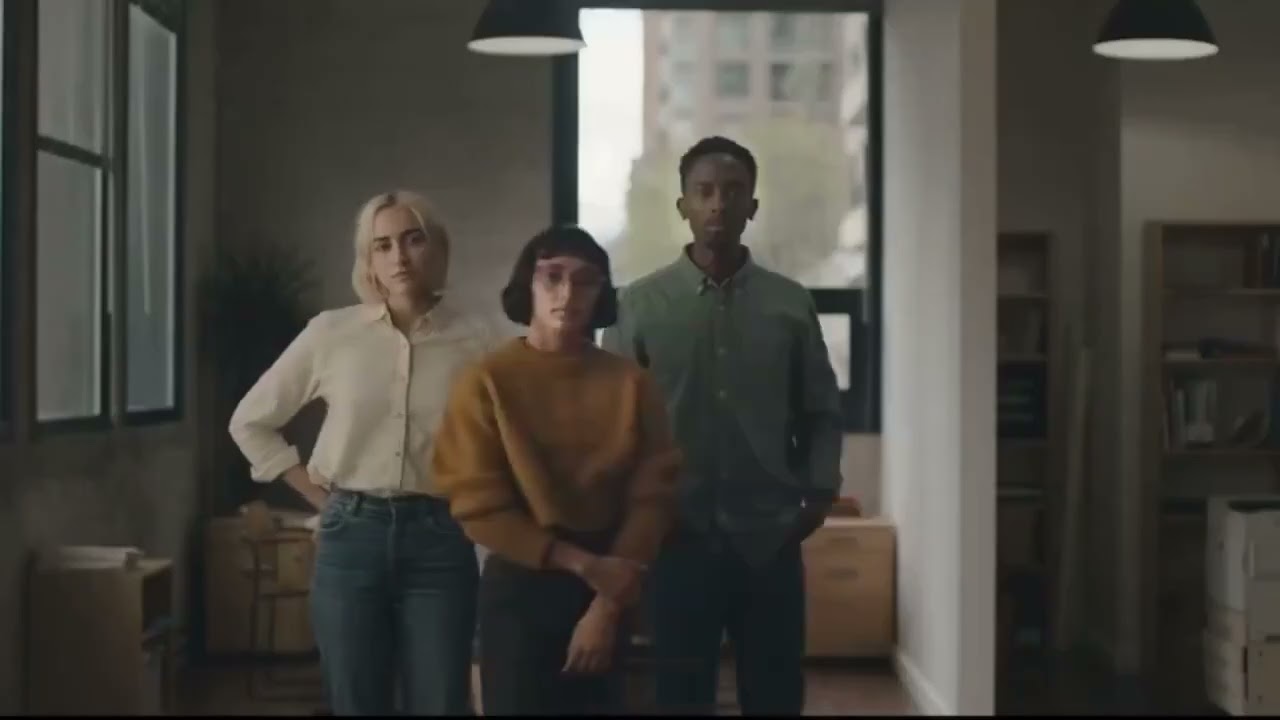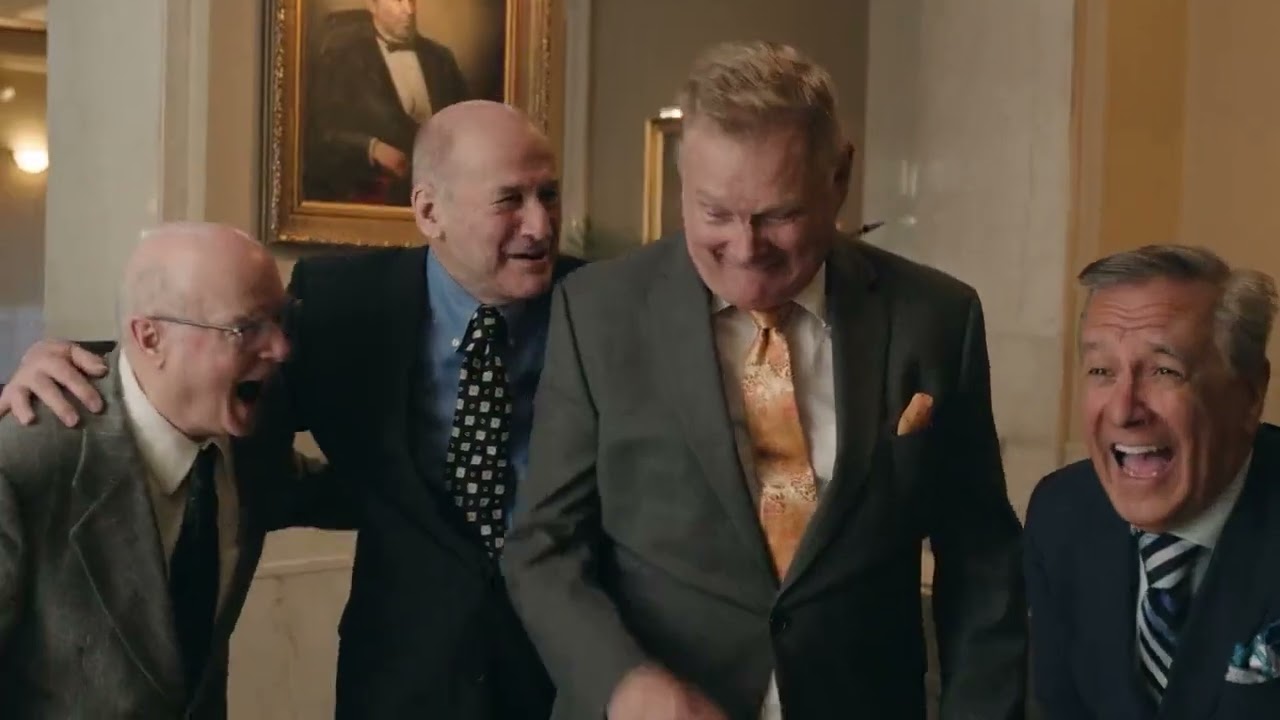What is MetaMask? How to Use the Top Ethereum Wallet
MetaMask is a cryptocurrency wallet that enables users to access the Web 3 ecosystem of decentralized applications (dapps).

The decentralized internet, Web3, is built on a foundation of cryptocurrencies and decentralized applications (dapps). But in order to use them, you need a user interface. Ideally, an elegant, intuitive, easy to use interface.
MetaMask is one of the leading crypto wallets, and relies on browser integration and good design to serve as one of the main gateways to the world of Web3, decentralized finance (DeFi) and NFTs.
What is MetaMask?
MetaMask is a browser plugin that serves as an Ethereum wallet, and is installed like any other browser plugin. Once it's installed, it allows users to store Ether and other ERC-20 tokens, enabling them to transact with any Ethereum address.
By connecting to MetaMask to Ethereum-based dapps, users can spend their coins in games, stake tokens in gambling applications, and trade them on decentralized exchanges (DEXs). It also provides users with an entry point into the emerging world of decentralized finance, or DeFi, providing a way to access DeFi apps such as Compound and PoolTogether.
How to get started using MetaMask
Though it might seem complicated to beginners, MetaMask is one of the simpler Ethereum wallets and dapp browsers to use, and can be set up in a couple of minutes in most cases.
To use MetaMask, you will need either Chrome, a Chromium-based browser such as Brave, or Firefox.
First, you’ll need to download and install the official Metamask extension (also known as a plugin or add-on) for your chosen browser. For most people, this is theGoogle Chrome extension or the Firefox addon. For our guide, we’ll be using the Firefox version, but the steps are nearly identical for other browsers.
Once installed, you should see the below splash screen. Click the ‘Get Started’ button to begin creating your Ethereum wallet using MetaMask.
On the next step, click the ‘Create a Wallet’ button.
MetaMask set-up screen
You’ll then be asked if you want to help improve MetaMask. Click ‘No Thanks’ if this doesn’t interest you, otherwise click ‘I agree’.
"Help us improve MetaMask" screen
Pick a password on the next step. This needs to be at least 8 characters long. We recommend using a completely unique password that hasn’t been used anywhere else, and one that contains a mixture of upper and lower case letters, symbols, and numbers.
MetaMask password screen
Read and accept the Terms of Use, and click ‘Create’ once your password has been set.
MetaMask will then present you with your 12-word backup phrase. You’ll need to write this phrase down carefully, with the words recorded in the same order displayed on your screen. This phrase will be needed to recover your wallet should you ever lose access to your computer, and should be kept stored somewhere safe. Anybody who has access to your 12-word backup phrase will have access to the funds in your MetaMask wallet, so keep it private.
Click ‘Next’ once you’ve written this down.
MetaMask backup phrase screen
Confirm your backup phrase on the next screen by entering the words in the same order saved previously. Click ‘Confirm’ once done.
MetaMask "confirm backup phrase" screen
You have now almost completed the MetaMask setup process. Just click ‘All Done’ on the final page, and you will be automatically logged in to MetaMask.
If you ever get logged out, you’ll be able to log back in again by clicking the MetaMask icon, which will have been added to your web browser (usually found next to the URL bar).
MetaMask main screen
You can now access your list of assets in the ‘Assets’ tab and view your transaction history in the ‘Activity’ tab.
Sending crypto is as simple as clicking the ‘Send’ button, entering the recipient address and amount to send, and selecting a transaction fee. You can also manually adjust the transaction fee using the ‘Advanced Options’ button, using information from ETH Gas Station or similar platforms to choose a more acceptable gas price.
After clicking ‘Next’, you will then be able to either confirm or reject the transaction on the subsequent page.
MetaMask transaction screen
To use MetaMask to interact with a dapp or smart contract, you’ll usually need to find a ‘Connect to Wallet’ button or similar element on the platform you are trying to use. After clicking this, you should then see a prompt asking whether you want to let the dapp connect to your wallet.
The below example shows how you connect MetaMask to decentralized exchange Uniswap, but a similar process should be observed for other dapps. Simply connecting with a dapp means it can view your addresses—it cannot access your funds.
Once connected, you'll then be able to interact with the dapp and use its features.
MetaMask Uniswap screen
Dapps automatically connect to MetaMask, simplifying the connection process. Within the dapp, if payment is required, a pop-up window will appear asking to confirm the transaction from the MetaMask account.